



Thank you for your order of Song Surgeon. This Quick Start Guide is designed to walk you thru the necessary steps to get Song Surgeon up and running as quickly as possible, which should be in less than five minutes.

 Win 10 – Win 11
Win 10 – Win 11
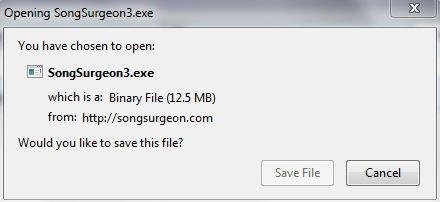
All orders, even those where a CD version is purchased, provide for access to the product immediately via a download link. This link can be found on the final page of the ordering routine after your purchase is completed. It is also provided in the order email confirmation that we send to you. Click this link and then select SAVE. Save this file to a location on your computer where you can find it such as your Desktop or in your Downloads folder.
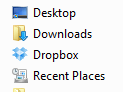
Most browsers will prompt you to run the file after downloading it. If you are not prompted to run the file, you will need to locate this file on your computer and double click it to run it. Some antivirus program may warn you or try to block the running of this installation file. If they do, please proceed anyway. The installation file used for download is scanned for viruses and digitally signed. Most people encounter no problems when downloading, but a few people, because of browser, virus security settings, or internet connection issues encounter problems with downloading the file. If you encounter a problem, please clear your browser cache and download history and try again. Alternatively, please try a different browser.
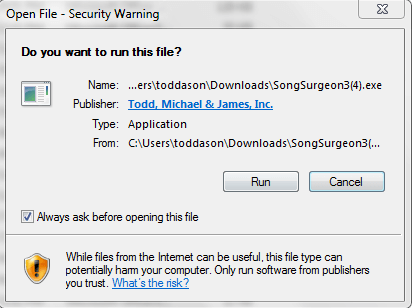
This link can be found on the final page of the ordering routine after your purchase is completed. It is also provided in the order email confirmation that we send to you. Click this link and then select SAVE. Save this file to a location on your computer where you can find it such as your Desktop or in your Downloads folder.
It is best to ACCEPT the default settings suggested by the installer. One of the steps in the process is to download and install a utility program called WinpCap, which powers the sniffer module. Please allow this program to be downloaded and installed. If you do NOT the sniffer module will not work.
Please go thru the entire installation wizard and clicking next at each step until you see a message the installation is complete.
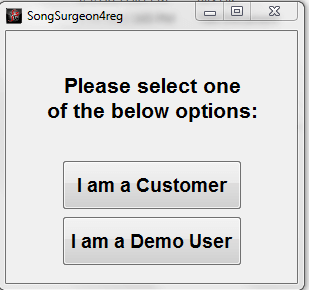
The first time you run Song Surgeon, you will see a dialog window with two buttons that says: "I am a Customer" and "Run as Demo". Click the "I am a Customer" button and enter the data requested which will be your first name, last name, and email address.
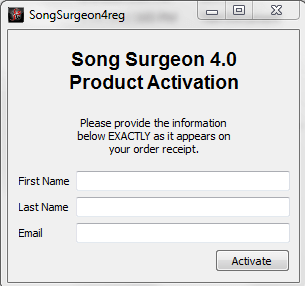
The information required for this form MUST be EXACTLY the same that you entered when you ordered. So for example, if you made a mistake and spelled your name wrong, you MUST enter this misspelled name. If you used both your first name and your middle initial in the first name field, then you must enter your name this way in the form.
This process of registering activates and unlocks the software.

If you are already own Standard and are upgrading to Pro, you will NOT see this main registration window. What you will do is open Song Surgeon, Click the Help Button and the click the option that says Activate Pro. This will open a dialog window asking you to enter you first name, last name, and email address. Enter this information and submit it and our system will unlock the Pro features on your machine.
After you have completed the registration/activation, Song Surgeon should open on your screen, ready to use. If it does not, this is likely because there is a problem with the installation of the WinPcap utility. If so, please contact the Help Desk and complete a Support Ticket.
Once Song Surgeon has opened on the screen you are ready to begin using it. Many of the buttons will be grayed out. This is normal. Once you open a file, these buttons will become active.
To open a file, click the File button and then select open. This will open a windows dialog. In this dialog window, select an audio file or browse to a location on your computer where you have you audio or music files stored, and select one and open it.
You can also "drag and drop" a file using your mouse, onto the opens SS interface and this will also open a file.
Once you have a file open, you can begin to manipulate it. See the training and learning resources which can be accessed via the Help Button for more detailed information about how to use the program.
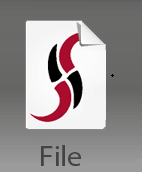
After you make changes to a file, you have two alternative options for keeping these. One is to Save the file [ File >> Save]. This creates a song surgeon project file (.ssp) which is an internal format used by Song Surgeon to remember all of your settings. When a .ssp file is re-opened Song Surgeon re-applies these same settings when it opens the file and you can pick up right where you left off, the last time you used this file.
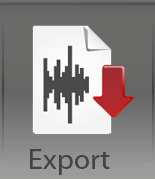
Your other options is to Export your changes. This allows you to create a new audio file, such as a .wav or mp3, aac, m4a, etc. By doing this you are making the changes you made in Song Surgeon a permanent part of this new audio file. Since this file is a standard audio file it can be used and played back in the same way as any standard audio file.
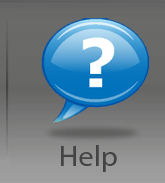
Like any software program, Song Surgeon has a learning curve. The Help Button contains links to several important resources for helping you learn Song Surgeon. These include:
Quick Start Guide - The QSG is the document that you are currently reading.
User Guide - A more detailed overview of the program and the main user interface
Video Tutorials - Screen videos that describe and illustrate how to use each functionality found
within Song Surgeon. These videos cover all aspects of Song Surgeon's operation and we STRONGLY encourage
you to view these.
Help Desk - Song Surgeon has a full featured Help Desk which includes, FAQ's, Knowledgebase,
Troubleshooters, Download's Section, and Ticket System.
Go To Help Desk – Our Help Desk contains a series of FAQ's, a knowledgebase, download's section for all version of Song Surgeon, and a ticket system for tracking and responding to individual user issues.
Go To Training Videos – Our training videos cover all of the major functions found in Song Surgeon. These video are STRONGLY recommend for all users as they will quickly get you up-to-speed. They enable you to see all of the Song Surgeon functions demonstrated on a computer screen in the same way you would use the program.